Using the Record Bar
Each input sheet and each line on a detail schedule is a record. Use the Record Bar above the input sheet or detail schedule to add, delete, or find records, or to browse through the records sequentially.
To add records to an Input worksheet or Detail worksheet:
- From the first page of the input sheet or detail schedule, click the Input or Detail tab, as desired.

Example of Record bar components on an Input worksheet
- Do one of the following:
- Click the Add New Record button (see B, above).
- Click the Edit menu, expand the Record Tools fly-out menu, and then select Add New Record.
- Press Ctrl+A.
The Record number advances by one, and the Input Sheet fields are cleared.
To navigate through the records (see A, above):
- To move sequentially through the records, use the left and right arrows directly beside the Record number.
- To return to the first record, click the double left arrow.
- To go to the last record, click the doubleright arrow.
To delete records from an Input worksheet:
- From the Input worksheet of the form, select the record to be deleted.
- Do one of the following:
- Click the Delete Record button (see B, above).
- Click the Edit menu, expand the Record Tools fly-out menu, and then select Delete Record.
- Press Ctrl+D.
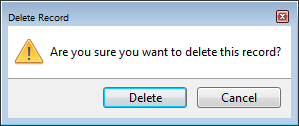
Delete Record dialog box
- Click Delete.
To delete rows from a Detail worksheet:
- From the Detail worksheet, select the row you want to delete.
- Click the Delete Record button at the top of the worksheet.
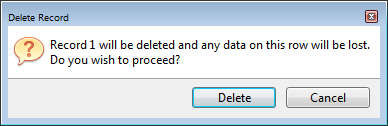
Delete Row dialog box
- Click Delete.
See Also: